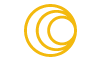Like everyone it seems, I’ve accumulated too many photos. When I google how to solve the problem I read that I just need to get more iCloud storage. The problem is I now have I heck of a lot of iCloud storage, the max (2TB), in fact, and I’m running out of space for all the other things I use iCloud for.
Not to mention that Photos is now a place where looking for anything involves a lot of scrolling, searching, and time to find what I’m looking for. I feel like there must be a better way to do this.
There are some helpful videos out there on how to organize photos, and I plan on use some of those techniques, but first I need to have some sort of vision in mind so I know what I’m after.
So here’s my initial thoughts on what I want:
- Less stuff in Photos/iCloud. I feel like a 50% reduction should be possible, if not more.
- Keep everything somewhere, just not in iCloud. But, bonus points for being able to get to everything on my phone if I need to.
- Photos in three separate places. Not really the 3-2-1 backup method, but close.
- Organize around how I use the photos – there are a few use cases:
- Family memories, and the like
- Photos for blogging/specific projects
- Miscellaneous stuff that probably doesn’t need to be kept, but I’ll feel better if it’s somewhere
Places
There are three places I’m going to keep photos;
- In Apple Photos on iCloud – the system library. This will also be the default place where things will be imported to. iCloud is solid, and it’s good insurance against device failure, although it’s not much protection against user error.
- Adobe Lightroom. For $10/mo I get 5TB of cloud storage instead of just 2TB from Apple’s plan. The Lightroom iPhone app automatically copies the photos over to the Lightroom directory, and Lightroom can keep the original files on my Synology NAS while still giving me a nice GUI interface and even letting me see everything on my phone via Adobe cloud. The cloud copy provides some insurance against my device dying, but not against user error.
- I still need a copy of everything, in a place I control, and resistant to me screwing it up. For this a set of export directories that will be populated by OSXPhotos on a regular basis – say weekly or monthly. This process makes copies of all the stuff in the Apple Photos library and exports it along with all the metadata out into a regular directory structure. This is a hedge against Apple photos taking a turn and needing to go to a different tool in the future. Also, via the offsite backups of the NAS as well as snapshots it is insurance against various more kinds of loss.
iCloud Photo Reduction Strategy
- Family stuff stays in iCloud, but organized into albums.
- Everything else stays for a while as it is needed, but after a few months or half a year it will be deleted from iCloud but kept elsewhere.
- Everything will stay in Lightroom
- Everything will stay in the directory structure on the NAS
Some bonus items:
- I can import from the directory structure to Lightroom to make sure stuff is getting included in Lightroom
- Lightroom’s directory structure is also open and easily accessed
- If I choose to, can use Photos to create a new library and point it at the Lightroom or OSXPhotos libraries. While all the focus has been in iCloud integration, Photos can be used the old fashioned way where it leaves the photos where they are just references them. This provides another way to look for stuff if I need it.
Note: In this scenario Lightroom is not really necessary. It adds another point of redundancy, but using Synology Photos I could get to everything on the NAS using their app. However Lightroom is the main competitor to Photos and I know it is very capable. Synology photos is not really in the same league.
Setting up
Getting the Lightroom library set up was time consuming but not really difficult. Mainly it entailed pointing Lightroom at my existing Photos library using the migrate tool and then waiting a day for it to migrate the photos over.
OSXPhotos is a command line tool, so it is a little intimidating, but it’s also very solidly written and reliable so getting that done was also fairly straightforward. When you get to the main site at Github it will look like it’s just a file listing – scroll down to get to the documentation which is really very good. Still, this isn’t a simple breezy install, but if you download the pre-built executable it is easier.
The command I use is:
osxphotos export --db /Volumes/Photos/Photos\ Library.photoslibrary /Volumes/Photos/OSXPhotosExport --update --download-missing --export-by-date --edited-suffix "_{modified.year}-{modified.mm}-{modified.dd}" --sidecar XMP --sidecar-drop-ext --retry 5
This assumes you have a volume called “Photos” where your photos library is, and you’re exporting to a folder called “OSXPhotosExport” on that same volume – for me it is an external SSD drive.
The documentation will explain what all the various commands do.
Cleaning up iCloud
With all photos and videos in all three places the last step is cleaning up the Photos library.
For this I’m following the steps outlined in this video:How to organize photos on a mac I think this is a reasonable approach, and given that most of the size & mess is in the last 2-5 years I think it’s a reasonable task to get them sorted out.
Making the folders & smart albums as described in the video is not hard, and sure enough there is a lot left over after getting the important stuff put into libraries. I haven’t yet deleted a lot from iCloud as I wait for the NAS backups to complete (they are very slow) but so far this is a pretty workable system.